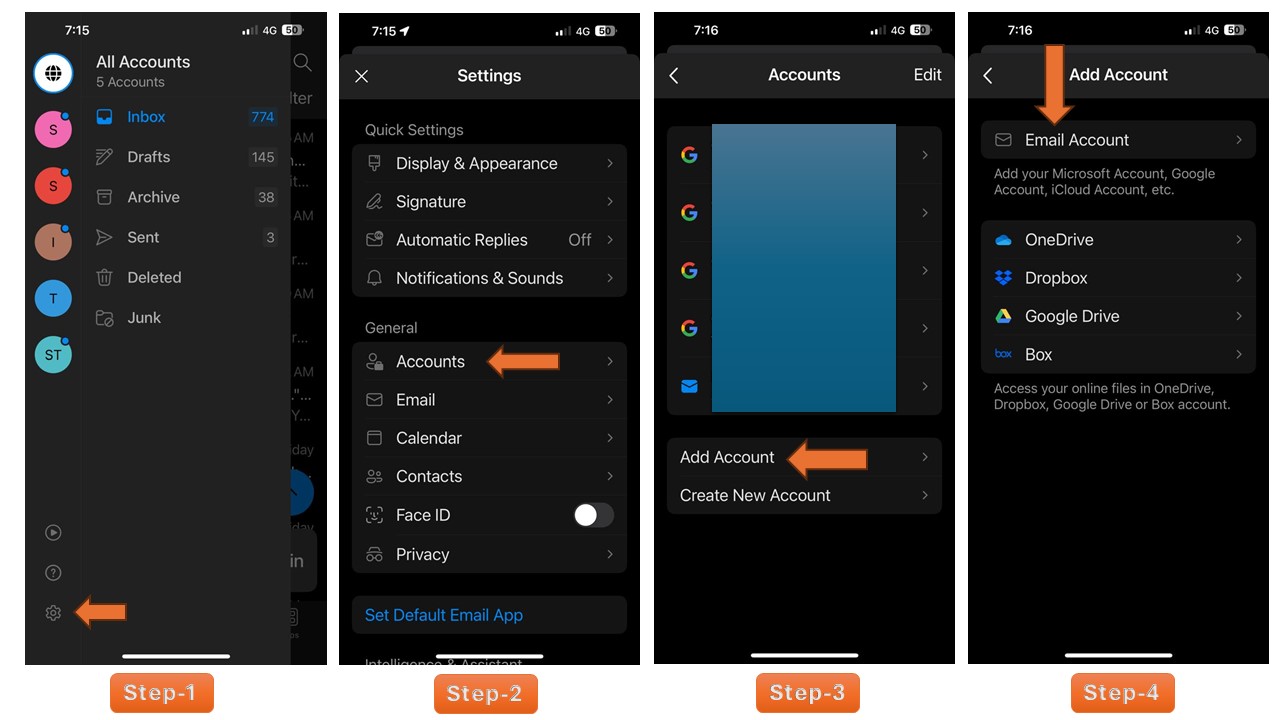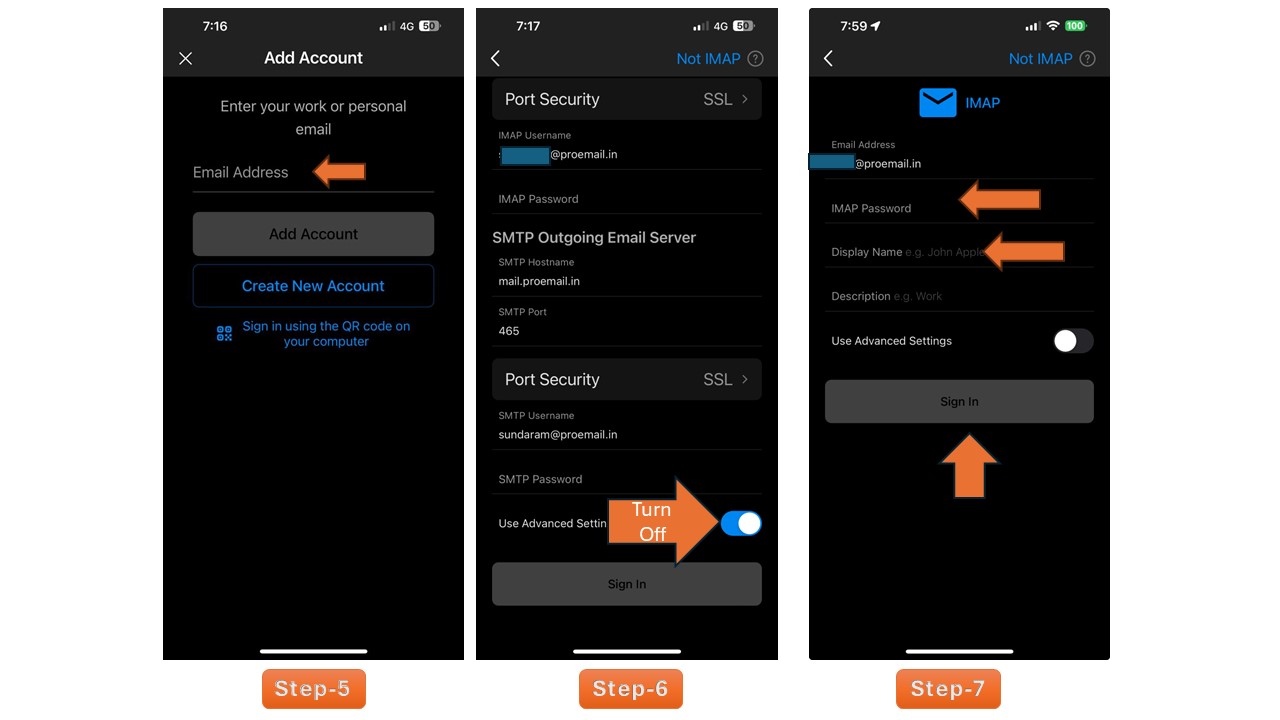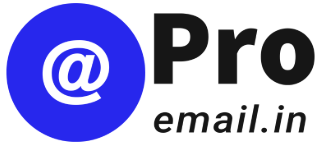How to Add ProEmail Account into Outlook in iPhone
If you’re already using the Outlook app on your iPhone, adding your new ProEmail account is a straightforward process. Here’s a quick guide:
- Open Settings in Outlook App: Launch the Outlook app on your iPhone, then navigate to the settings within the app.
- Click on “Accounts” and “Add Account”: In the settings menu, look for the “Accounts” option and tap on “Add Account.”
- Select “Email Account”: From the list of account types, choose “Email Account” to proceed.
- Enter Your ProEmail Address: In the provided field, enter your ProEmail address and then tap on “Add Account.”
- Scroll Down and Switch off Advanced Settings button
- Enter Your ProEmail Password: Enter your password and Display Name
- Click on “Sign In”: Once you’ve entered your password, tap on “Sign In” to complete the setup process.