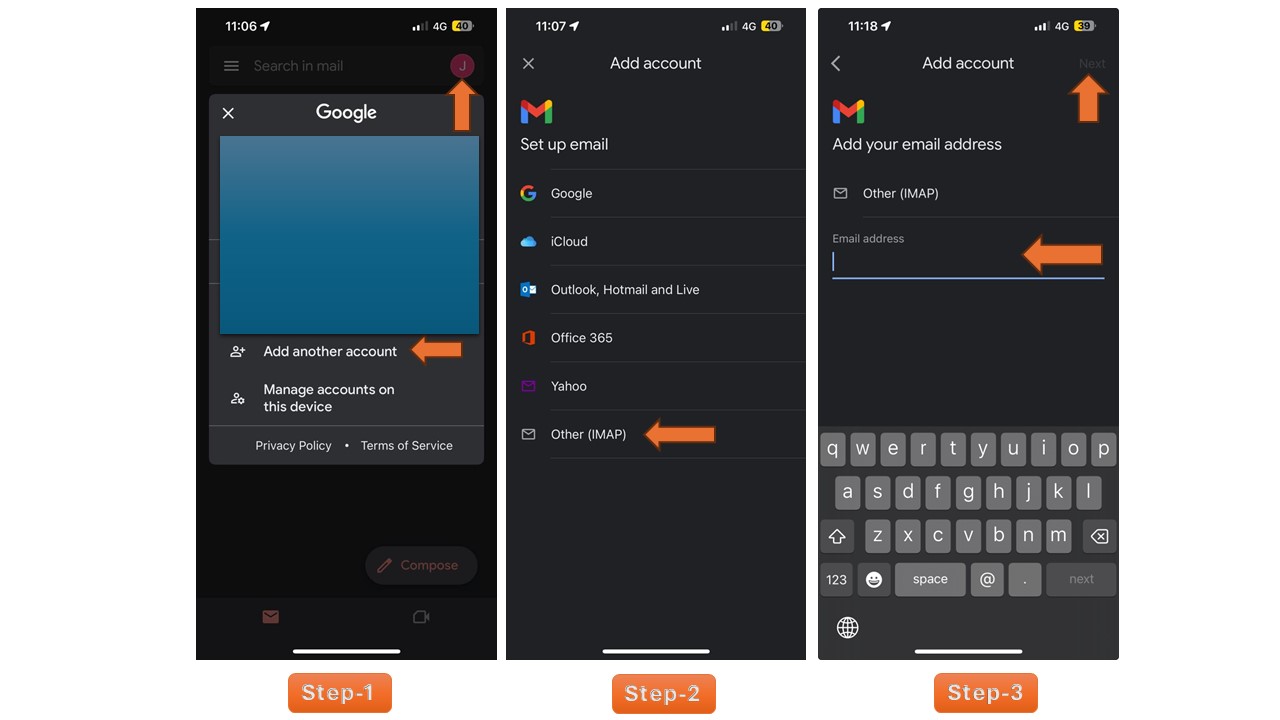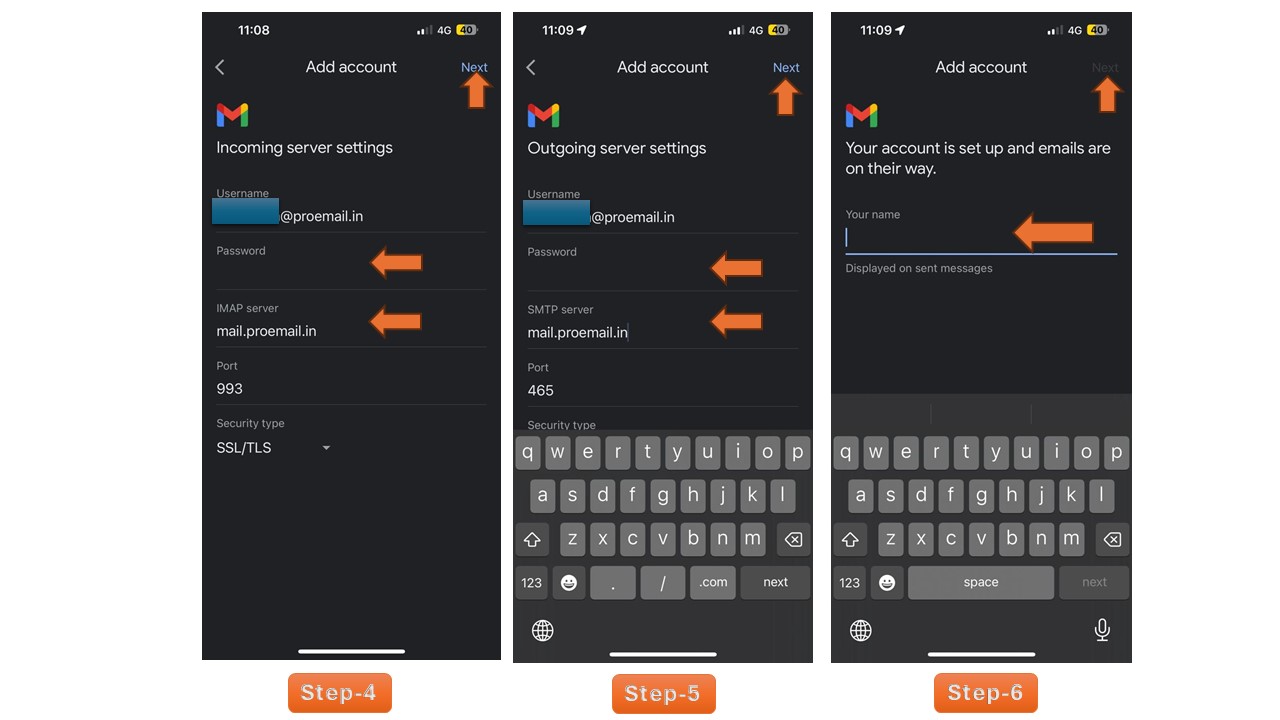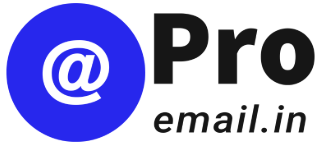How to Add ProEmail Account into Gmail App in iPhone
To add your ProEmail account to the Gmail app on your iPhone, follow these steps:
- Tap on your profile picture in the Gmail app.
- Select ‘Add another account’ and then choose ‘Other (IMAP)’.
- Enter your email ID and tap ‘Next’ in the top right corner.
- Enter your password and set the IMAP server as ‘mail.proemail.in’ with port ‘993’. Tap ‘Next’.
- Enter your password again and set the SMTP server as ‘mail.proemail.in’ with port ‘465’. Tap ‘Next’.
- Enter your display name and tap ‘Next’ to finish setup.
Refer to the screenshots below for visual guidance