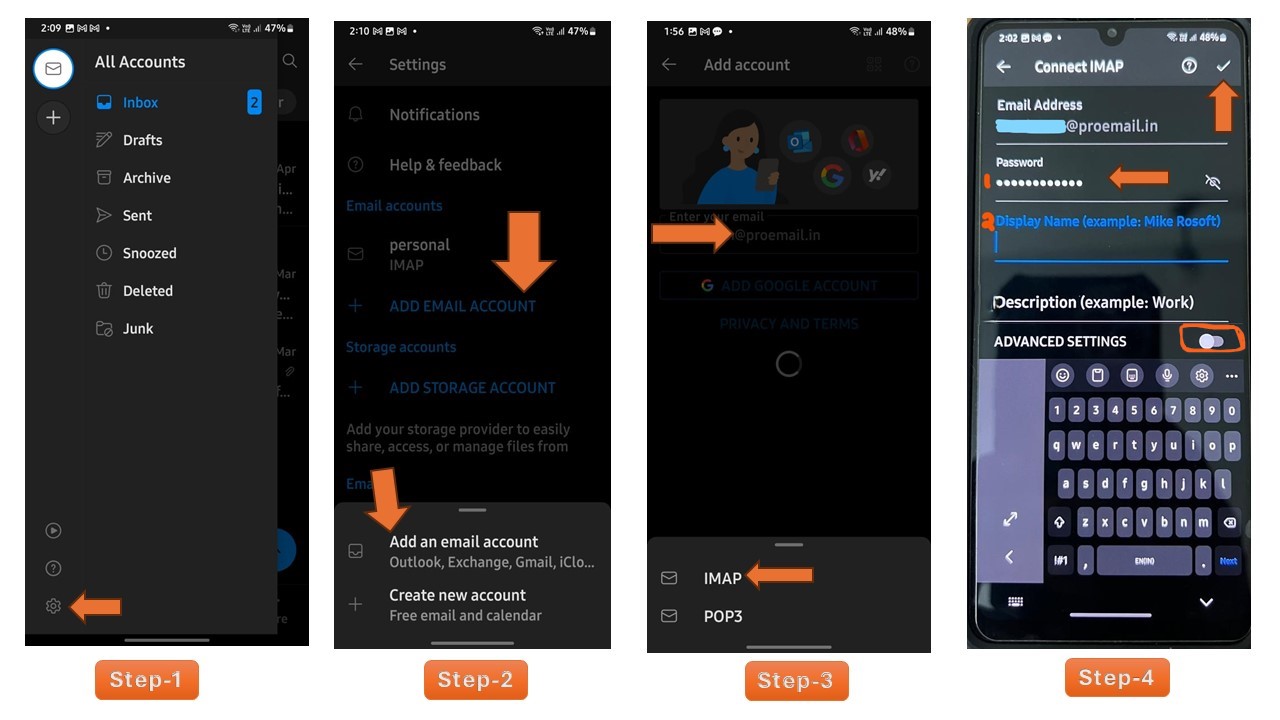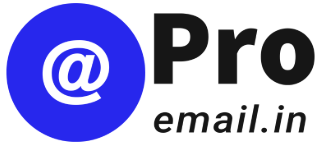How to Add ProEmail Account into Outlook in Android Phone
If you’ve just installed the Outlook app on your Android phone, adding your new ProEmail account is a simple process. Here’s a quick guide:
- Open Outlook App: Launch the Outlook app on your Android device.
- Click on “Add Account”: Look for the “Add Account” option, usually located in the menu or settings of the app.
- Enter Your ProEmail Address: In the provided field, enter your ProEmail address and then click “Continue” or “Next.”
- Select “IMAP”: In the next screen that appears, you’ll see options for email account types. Choose “IMAP” from the bottom pop-out menu.
- Enter Your Password and Display Name: You’ll then be prompted to enter your ProEmail account password and a display name (this is the name that will appear when you send emails).
- Tap the Tick Mark: Once you’ve entered the required information, tap on the checkmark or “Done” button located in the top right-hand corner to complete the setup.
Note: Keep Advanced Setting off. You need not enter anything in Advanced settings.
Outlook App – Newly Installed
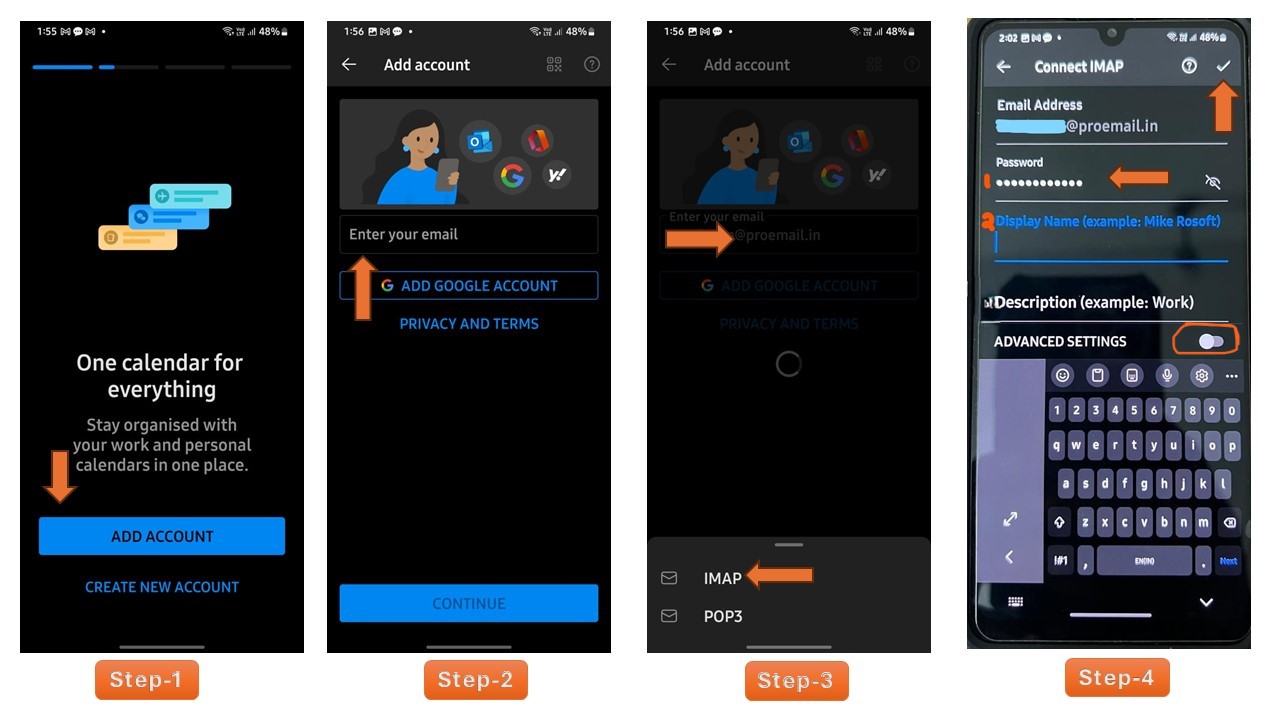
Outlook App -already in Use