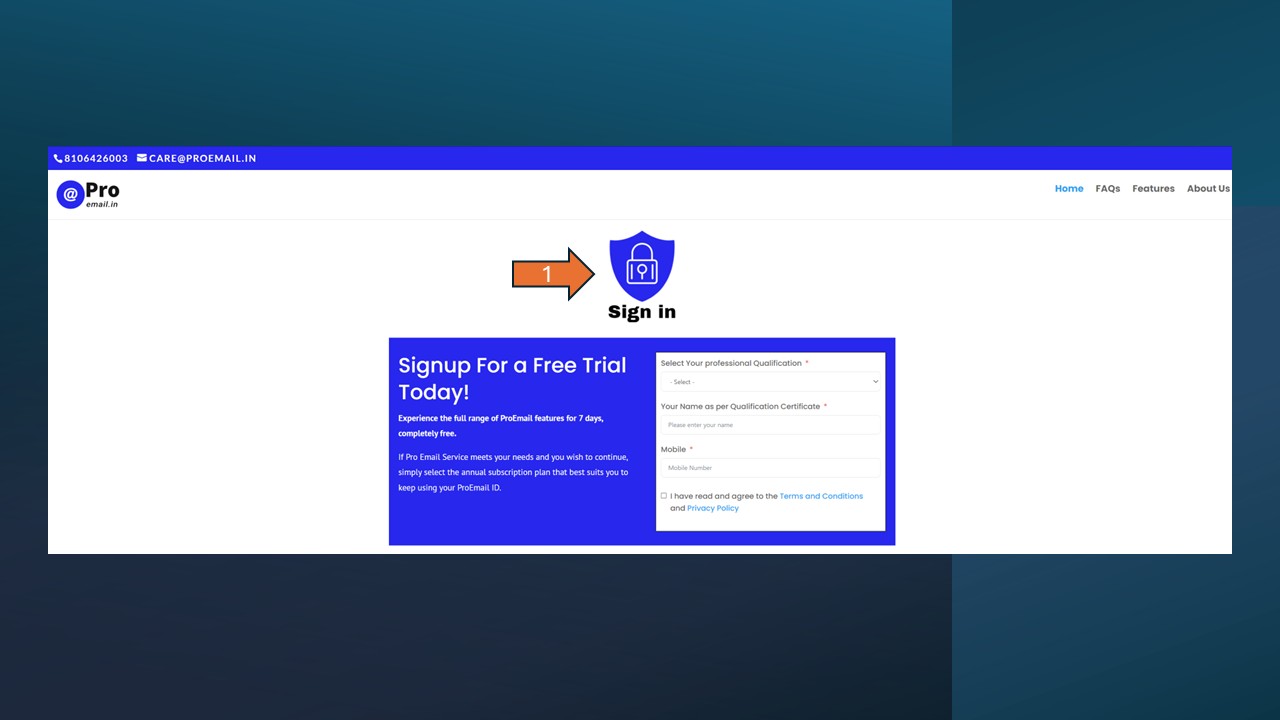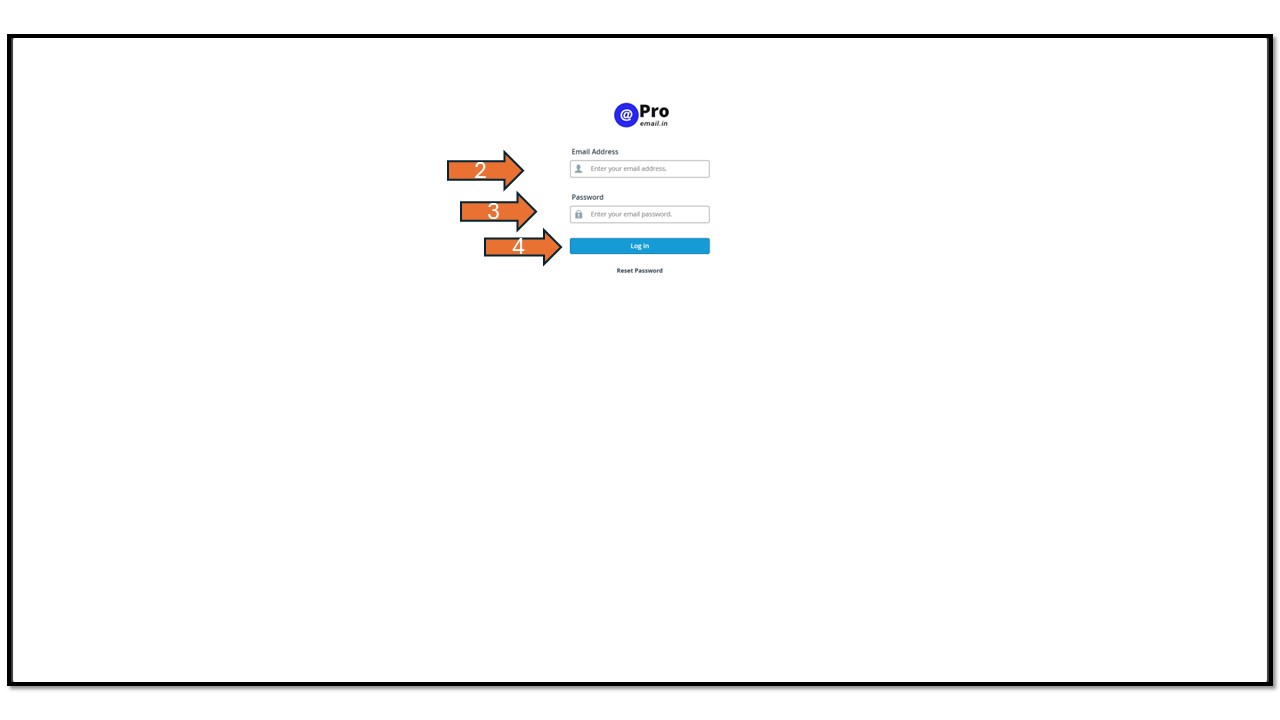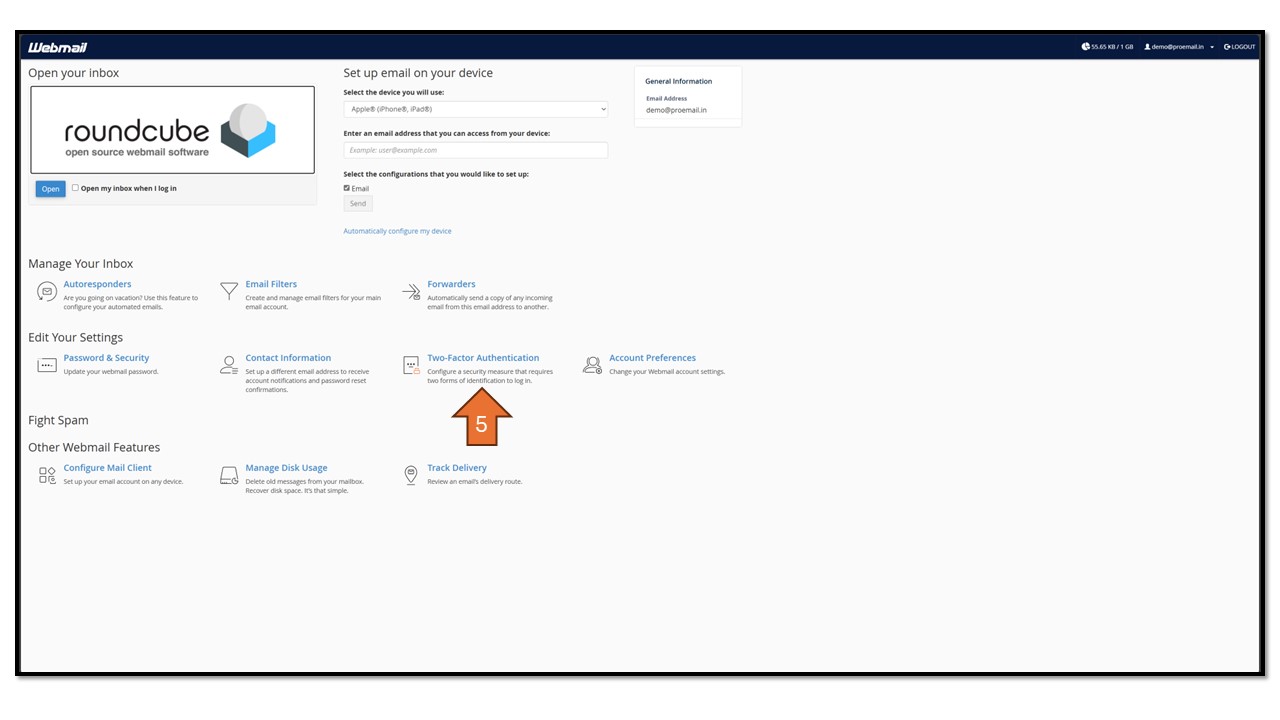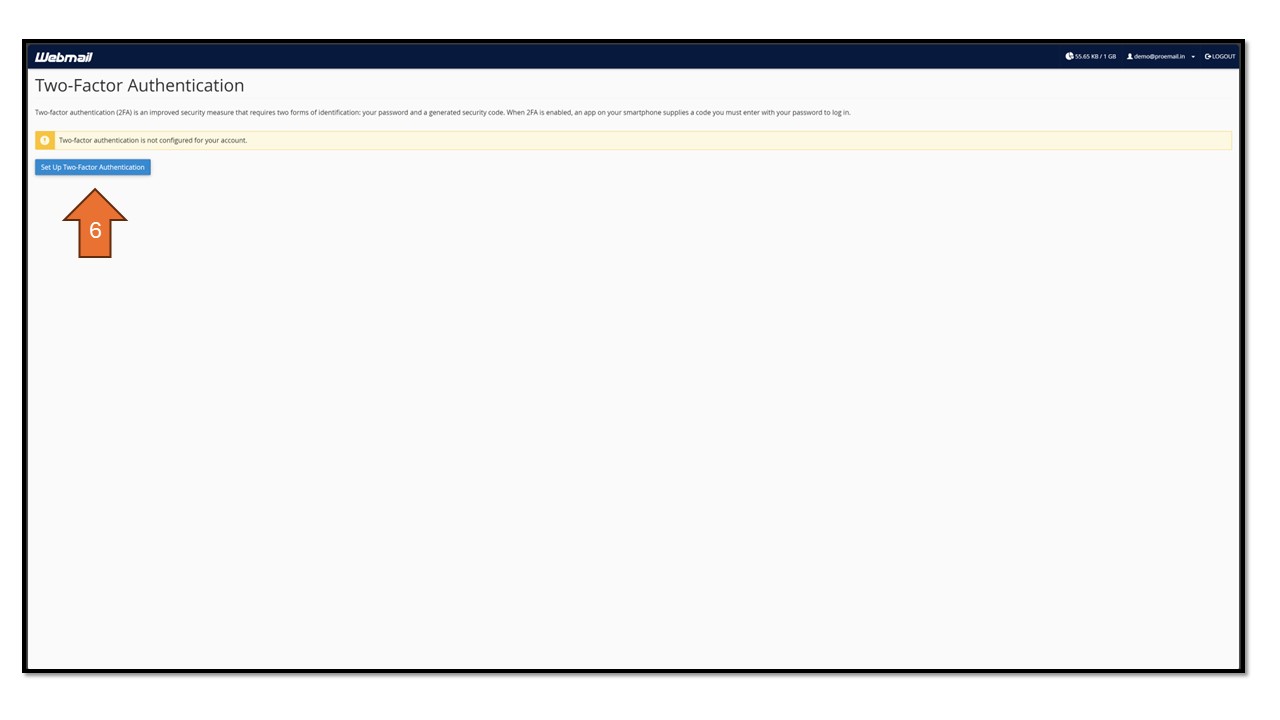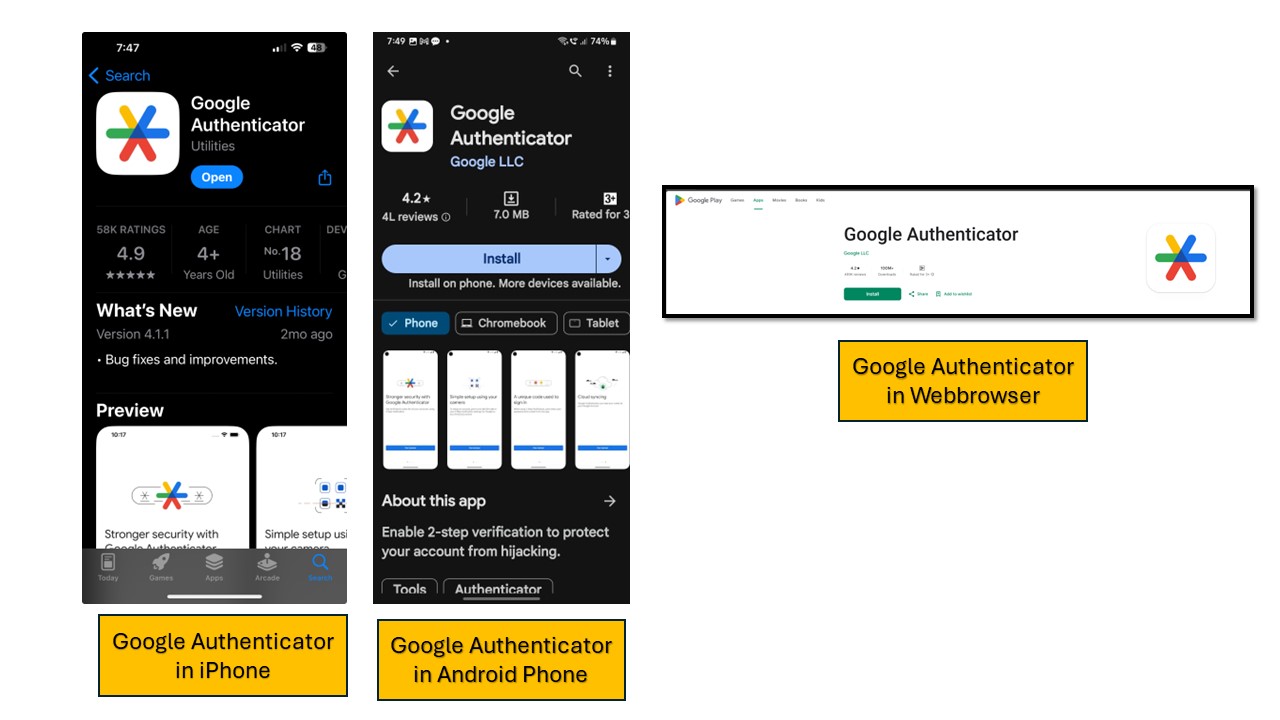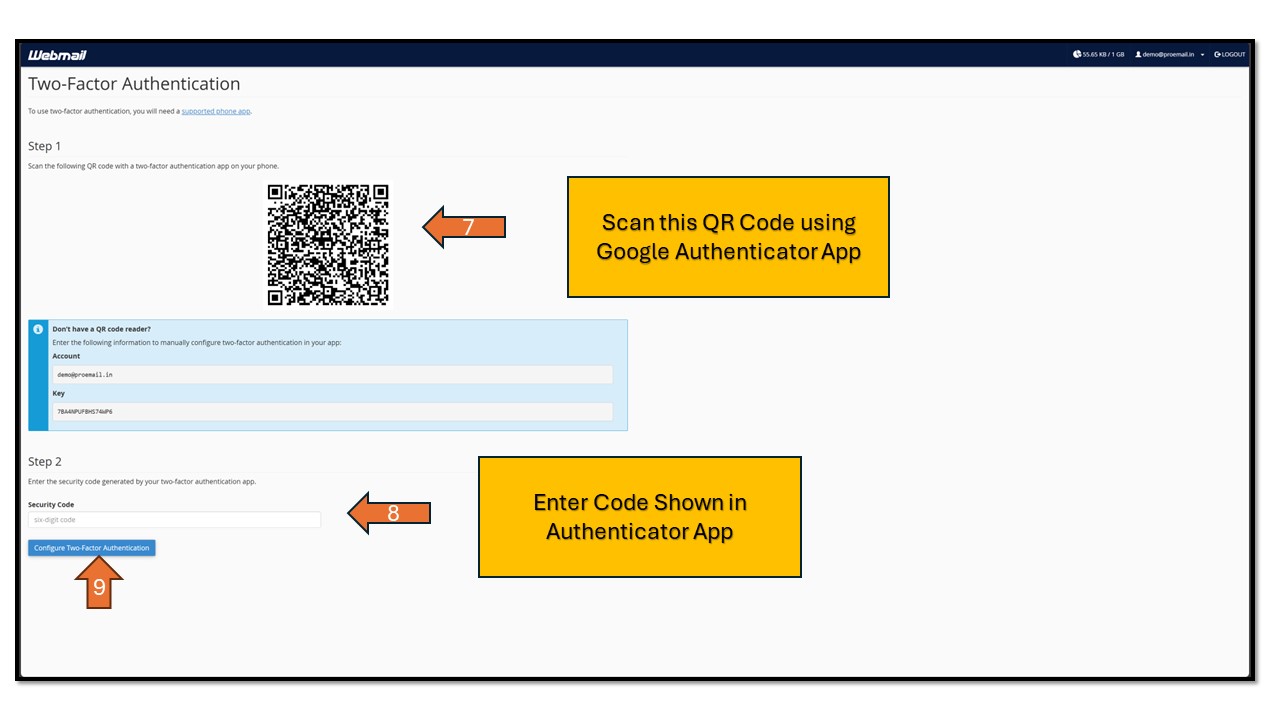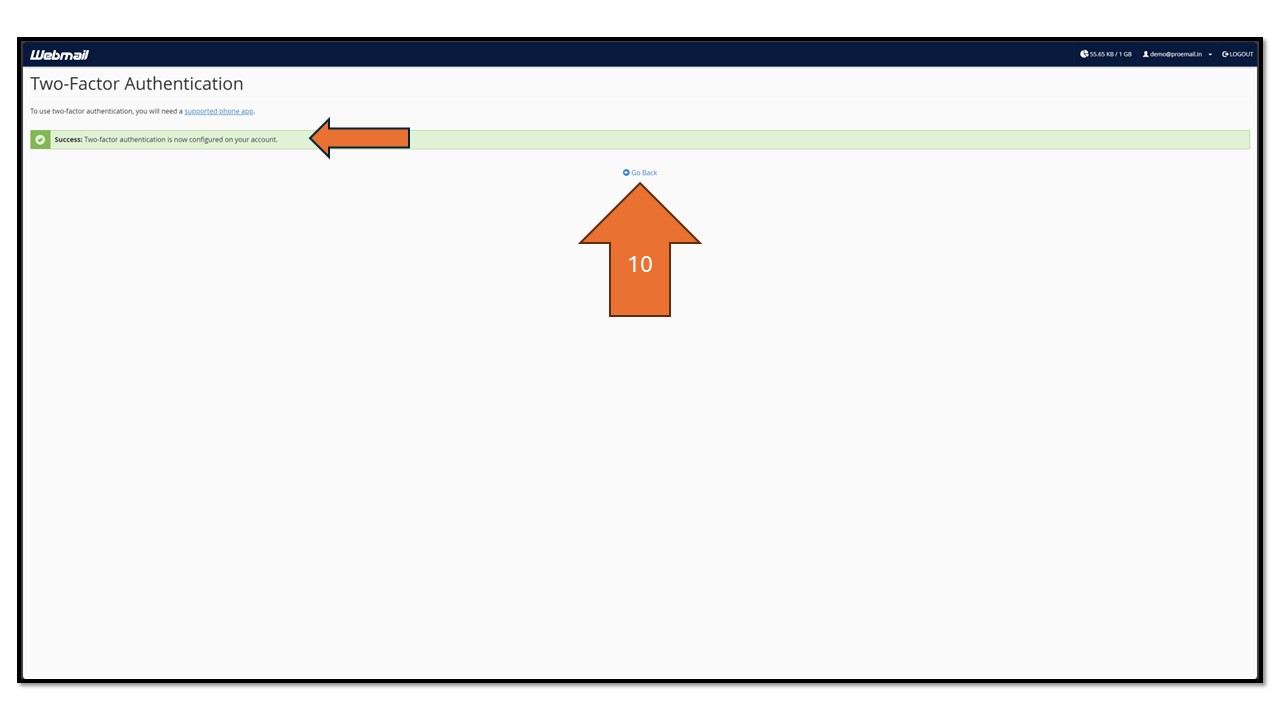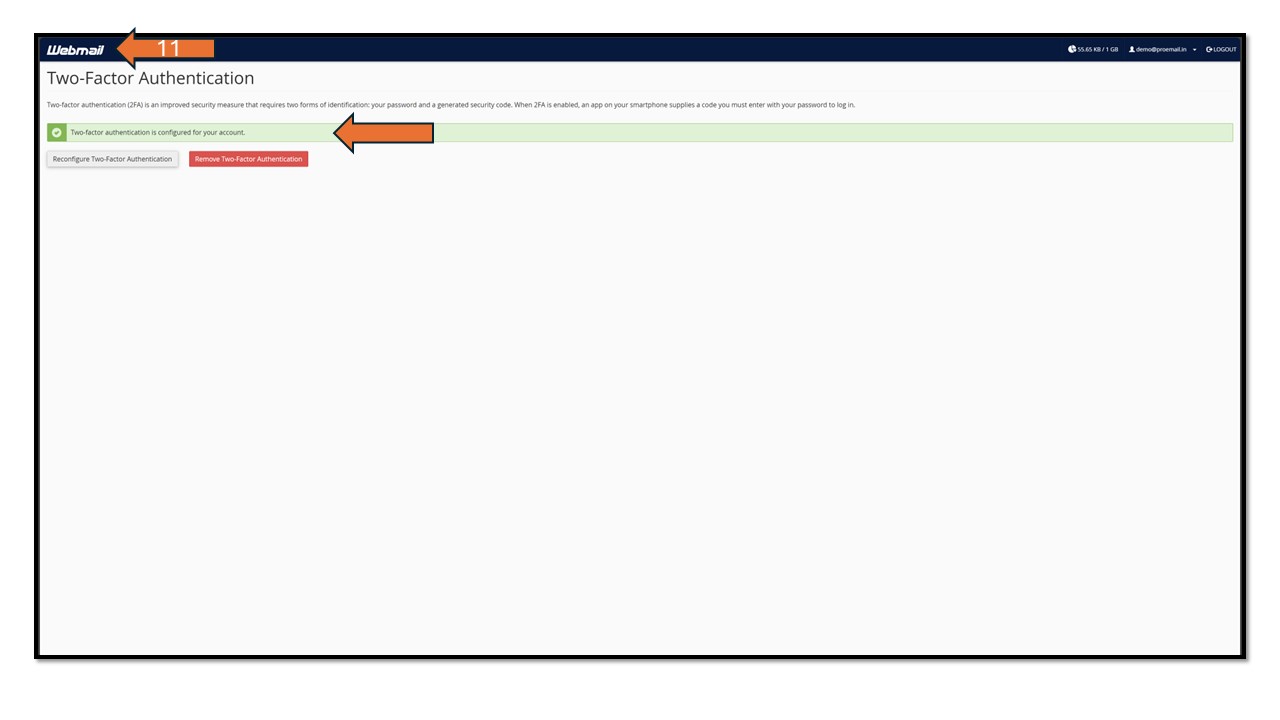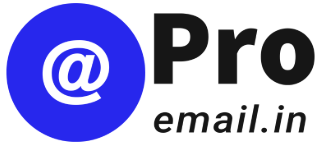How to setup Two-Factor Authentication
To setup Two-Factor Authentication in your account
- Access Mail-Box: Visit the ProEmail website and click on the “Sign in” logo.
- Log In: Enter your email ID and password to log into your account.
- Navigate to Two-Factor Authentication Tab: Once logged in, find and click on the ” Two-Factor Authentication” tab.
- Download Google Authenticator APP into your iPhone/Android Phone: Original Google Authenticator APP look and style is shown is screenshot below.
- Scan the QR Code: Scan the QR Code using Google Authenticator App
- Enter Security Code: Enter Code Shown in the Authenticator App
- Click on “Configure Two-Factor Authentication. It will show successful configuration.
- Click on “Go-Back” – you will be prompted to enter security code from Authenticator APP or you will be presented with screen showing options for “Reconfigure Two-Factor Authentication” and “ Remove Two-Factor Authentication”
- Return to Home Page: Finally, click on the Webmail logo at the top left corner to return to the Webmail home page.
Check the screenshots below for a step-by-step guide.